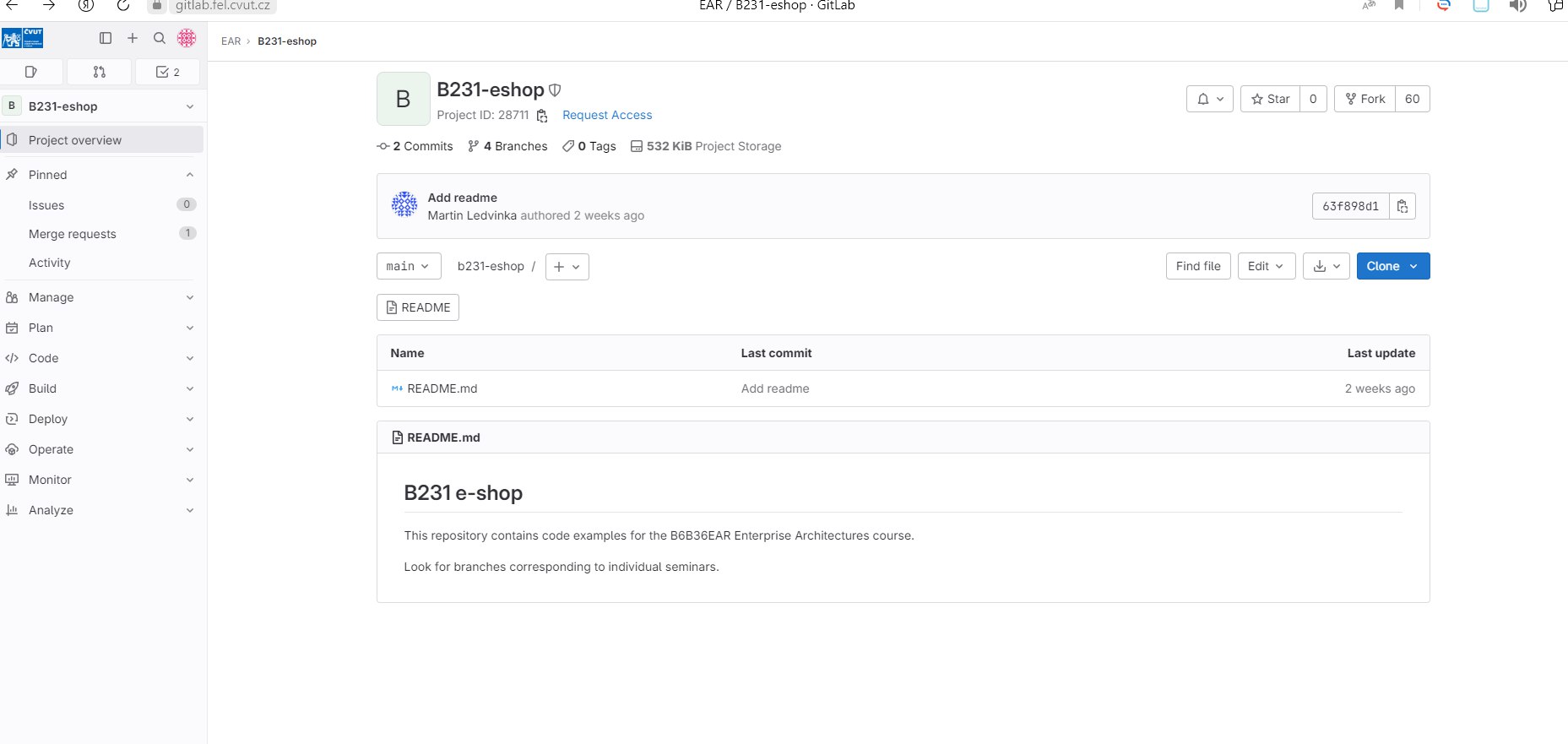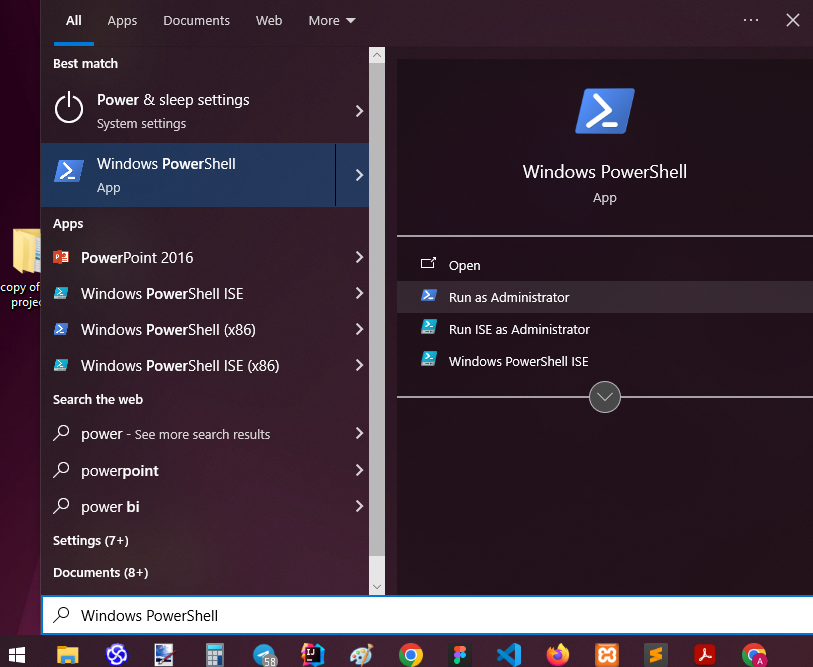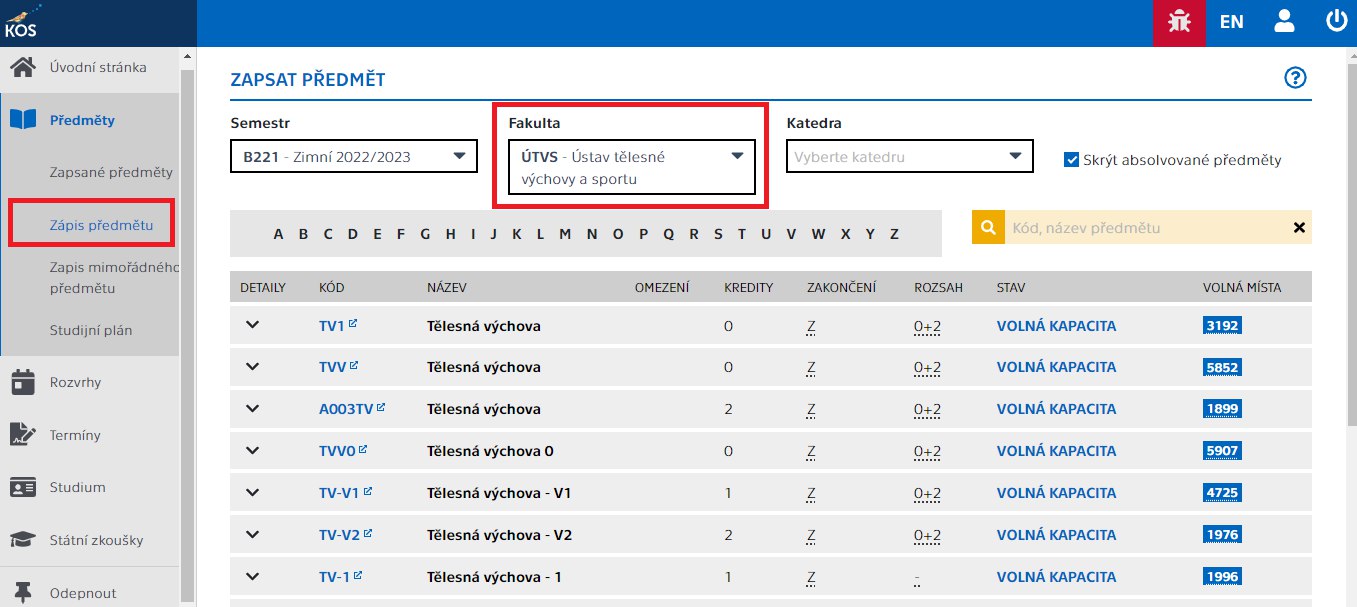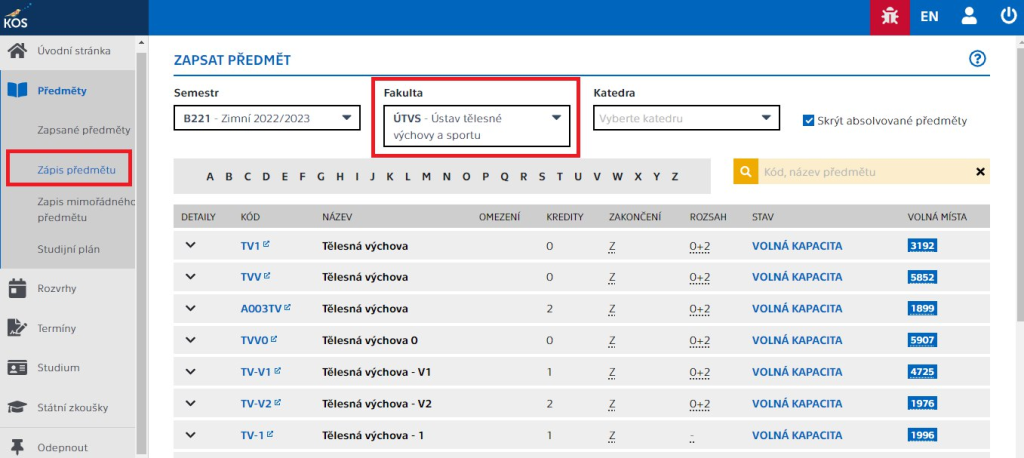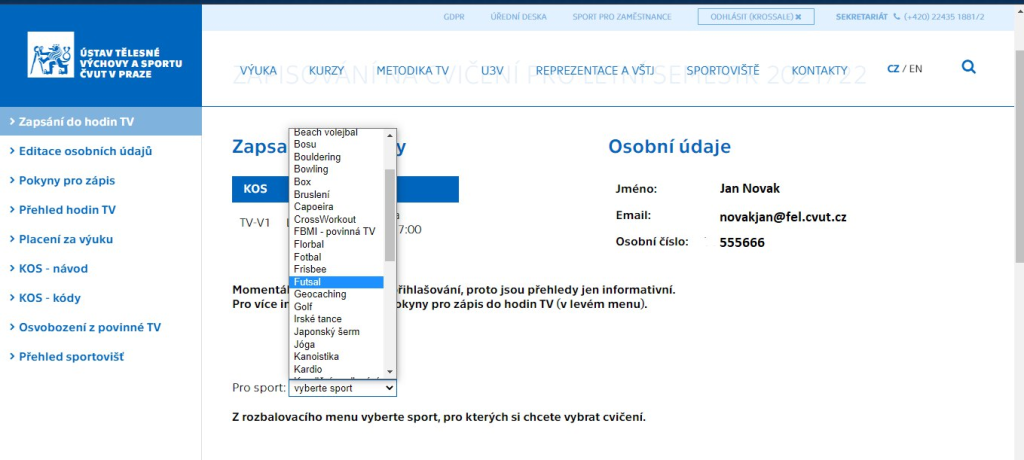Небольшая инструкция с первой домашкой по EAR.
Надеюсь ничего не упустил. Эта ссылка будет полезной для тех, кто ходит на EAR.
На втором семинаре по EAR надо сделать FORK, потом работаем над первым домашним заданием.
Первым делом открываем феловский гитлаб Мартина Ледвинки.
Актуальная ссылка на сентябрь 2023 года.
Открываем гитлаб.

Нажимаем кнопку FORK.

Делаем наш проект Private, либо Public .

После чего выбираем наш username в Project URL .

Наш проект создан в гитлабе.

Нам надо добавить цвичици. У меня был Аубрехт.
Заходим в Manage.

Выбираем Invite members.

Выбираем Ph.D. Aubrecht, второй Aubrecht это его сын. Не перепутайте.


Мы добавили цвичици.
Продолжаем работать над нашим проектом.
Открывем IntelliJ IDEA.
Выбираем File -> Project from Version Control


Далее копируем ссылку с гитлаба.
Если вы уже создали SSH ключ, то используйте первую ссылку.

Нажимаем далее. Вводим пароль. Проект создан.

Выбираем нужную нам ветку.

Создадим нужные нам папки.
src:
main (java, resources)
test(java, resources)

Открываем File -> Project Structure

Выбираем нужный SDK.

Настраиваем свойства наших папок.

Выбираем их тут.

Вот такая иерархия папок у нас получилась.
Так же можете глянуть на файл pom.xml

Обновляем наш pom.xml.
Проверяем наши тесты.

Все проходит.

Запускаем Application.java и получаем такой результат.

Картинка не моя. Скачал ее с группы СИТ. Спасибо Маше.
Далее делаем commit и push.

Так выглядит наш гитлаб.
Good luck. ☺
Если у вас есть еще вопросы или идеи, что я мог бы добавить, вы можете написать мне здесь.
Больше статей будет в этой группе.